การติดตั้ง Sharing File Server บน Raspberry Pi ด้วย Samba ไปยัง Windows
การติดตั้ง Samba ให้ติดต่อกับเครื่อง Windows ได้ด้วย Protocol Common Internet File System (CIFS) บนระบบปฎิบัติการ Linux โดยใช้บอร์ด Raspberry Pi ทำหน้าที่เป็น File Server ในการ Share File จาก Server ไปยังระบบปฎิบัติการ Windows ซึ่งไฟล์และโฟล์เดอร์เหล่านั้นสามารถ Coppy Read Write และ Edit ได้ในตัวอย่างนี้เป็นการใช้พื้นที่ Storage คือ SD Card ที่ใช้เป็น File System ของระบบ Raspberry Pi ซึ่งหากต้องการเพิ่ม Storage ให้มีขนาดใหญ่ขึ้นก็สามารถทำได้เช่นกัน คือ สามารถต่อ
External Harddisk ที่ใช้พอร์ต USB ต่อเข้ากับ Raspberry Pi ได้เช่นกัน
Samba คือ
Common Internet File System คือ
รายการอุปกรณ์
- ชุด Raspberry pi
- SD Card 4G Class4 ขั้นต่ำ-OS Raspbian "2014-01-07-wheezy-raspbian.zip" http://www.raspberrypi.org/downloads
- Computer OS : Windows
- WIFI USB / LAN Wires
- Mount+Keyboard
ขั้นตอนการติดตั้งระบบ Samba
เปิดหน้าต่าง Terminal แล้วพิมพ์คำสั่งเพื่อติดตั้ง Samba ด้วยคำสั่ง
sudo apt-get install samba samba-common-bin
การ Configuration Samba ต่างๆ สามารถแก้ไขได้ที่ /etc/samba/smb.conf
เข้าไปแก้ไข Configguration ที่จำเป็นด้วยคำสั่ง
sudo nano /etc/samba/smb.confจากนั้นค้นหาบรรทัดด้วย Ctrl+w พิมพ์ security = user จากนั้นลบ "#" ข้างหน้าออก
ต่อมาค้นหา read only = yes ด้วย Ctrl+w พิมพ์ read only = yes แล้วเปลี่ยน yes เป็น no จากนั้น Save ด้วย Ctrl+x >> y >> Enter
จากนั้นทำการ Reboot Samba server ด้วยคำสั่ง
sudo service samba restart
sudo service samba reloadจากนั้นเข้า User Root และ Set Password ให้กับ Samba โดยใส่ Password สองครั้ง
sudo su
sudo smbpasswd -a pi
New SMB password : raspberry
Retype new SMB password : raspberryเป็นอันสำเร็จสำหรับการ Sharing File Server บน Raspberry Pi ด้วย Samba
ต่อมามาตั้งค่าที่เครื่อง Windows ด้วย คลิกขวาที่ My Computer >> Map network drive..
ใส่ตำแหน่งของ Folder คือ \\raspberrypi\pi และติก Connect using different credentials ดังรูปแล้วกด Finish จากนั้นมันให้ใส่
user : pi
password : raspberry
เข้ามาตรวจสอบ Drive Z ที่ My Computer
จากนั้นคลิกเข้าไปใน Drive Z จะเจอข้อมูลต่างใน Server ของ Raspberry Pi และเราสามารถที่จะ Coppy Read Write ไฟล์เหล่านี้ได้ครับ
ที่มา : http://www.maketecheasier.com/turn-raspberry-pi-into-file-server/
http://micro2440.blogspot.com/
https://www.facebook.com/BooindyIt?ref=hl
https://www.youtube.com/channel/UCDs7h_zNn444ONo5J3Ot3iQ/videos?sort=dd&view=0&shelf_id=1




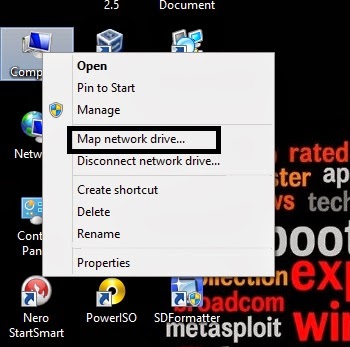












การติดตั้ง Sharing File Server บน Raspberry Pi ด้วย Samba ไปยัง Windows